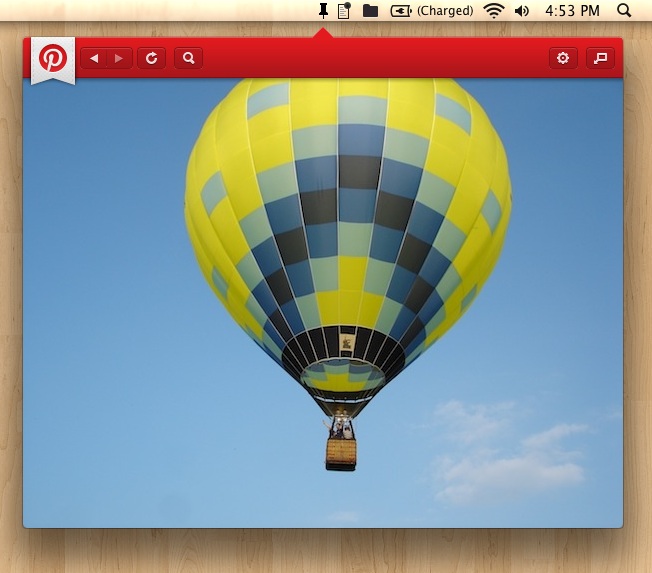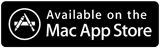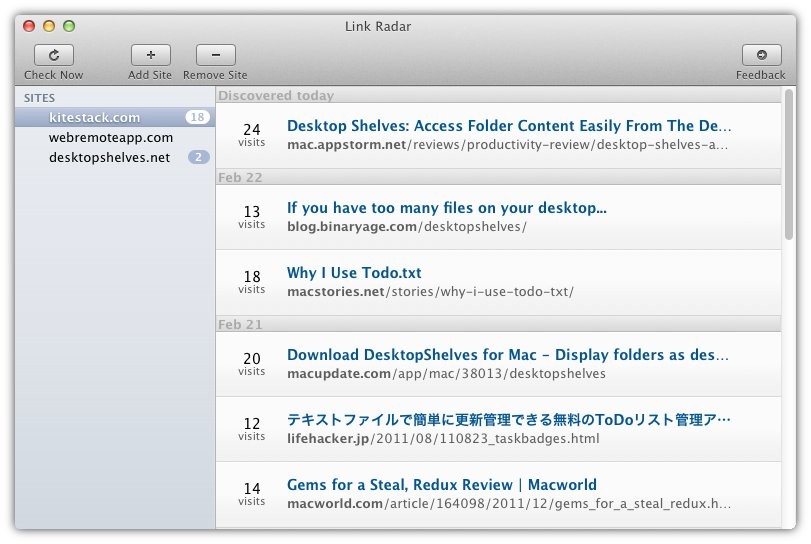New app: PinBar for Pinterest
Quick: which is the fastest growing website to first reach 10 million users? Google? YouTube? Facebook? Wrong, it's Pinterest.com — the virtual pinboard.
![]()
PinBar for Pinterest is a new, free app from Kitestack that brings your Pinterest photo stream to your Mac's menu bar. No need to open another browser window to check what's new on Pinterest.com.
One click to see what's new on Pinterest
One click on the PinBar menu bar icon opens the "mini window" showing the latest pins from people you follow.
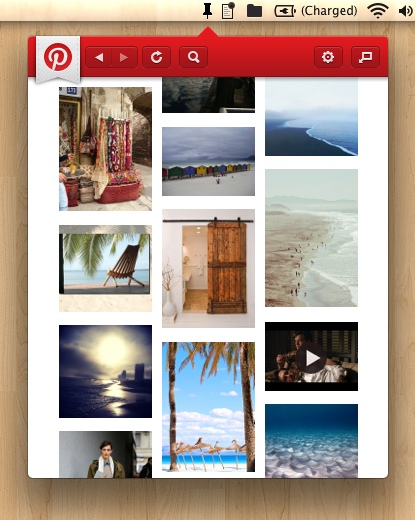
Full size previews
A click on the magnifying glass in the toolbar opens a pin in a full size preview.
Free on the Mac App Store
You can download PinBar for free at the Mac App Store. Click here.
Link Radar version 1.0.1 with bookmarklet
A new version of Link Radar is available as of today. You can now delete links from the list and you can add links yourself from any browser via a bookmarklet. That's useful if you discover a new link to your website before it gets reported in Google Analytics and you want to make sure to keep it.
To install the bookmarklet, go to the Link Radar Help menu and select "Install Browser Bookmarklet". A web page with the bookmarklet opens. Then simply drag it to your bookmarks bar. Done.
How to update Link Radar:
Launch Link Radar and select "Check for Updates..." from the Link Radar menu.
Watch a Mac app being made: Part 1 - Mockups
Developing a Mac app from scratch is a major undertaking. During the past couple of months, while working on Link Radar, I captured my screen every 3 seconds of activity to document the process of Link Radar coming to life.
About Link Radar
Link Radar is a Mac app to discover new inbound links to your website or blog to see what people around the web are saying about you, your site, or blog. It does this based on your Google Analytics data. More details on the Link Radar main page.
Time-lapse video of sketching the user interface
Below is part 1 showing me sketch out the details of the user interface. You can see how I add more and more details until, around 1:30 min, I start to simplify the interface again.
The following video was created out of 800 individual screenshots recorded over the course of 5 days.
Tools used to create the movie:
- Custom screen capture utility
- Custom utility to align and crop screen shots
- Balsamiq Mockups for sketching the UI - it's awesome
- Time-Lapse to create a continuous movie out of the still frames
- ScreenFlow to produce the final video including text, transitions, and music
Download Link Radar demo:
You can download a fully functional demo of the app over here.
Link Radar: Monitor the web for new links to your site
Link Radar is the latest addition to the Kitestack app family. It tells you who is linking to your website or blog and what people are saying about you.
Imagine somebody writes about one of your products on their site, one of your apps gets featured on a major review-site, or a blogger responds to one of your posts with a follow-up post on his own blog. Wouldn't you want to know about that?
That's what Link Radar is for. The app tells you about new inbound links from other websites to your own site(s) based on your Google Analytics data. When another website sends a visitor to your site (and has not done so previously) it gets listed in Link Radar and a single click on the link takes you to the page that mentioned your site.
Below is a screenshot of Link Radar in action.
Feel free to also download the demo version.
DesktopShelves 2.0
Let's start the new year with a new version of DesktopShelves! Version 2.0 comes with a huge number of new features (12), improvements (9), and bug fixes (3). Let's talk about the big ones first:
Item scrolling
When not all files fit on the shelf and you move the cursor over a shelf you'll notice a new icon on the right edge of the shelf. Clicking on that icon reveals a menu to browse all shelf items. The shelf label shows the index of the item section that is currently shown.

Separate shelves per workspace.
Finally you can have separate shelves for each workspace. This new features is a bit rough around the edges due to the lack of a proper programming interface (see notes in the Preferences).
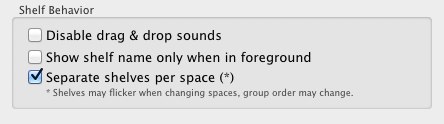
Browse folders from a shelf
Clicking on the shelf label brings up a menu to select a parent folder. In addition, you can press Command + Up Arrow to change to the parent folder.
A single click on a folder that is on the shelf opens that folder.
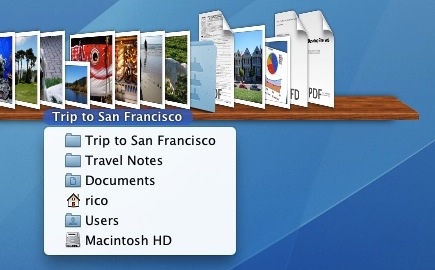
Flat, dock-like layout
You can now adjust the angle of files on your shelves in the Preferences all the way to a flat, dock-like view.
![]()
Support for Finder label colors.
The preview images on the shelves now also show the label color (if you have set one in Finder).
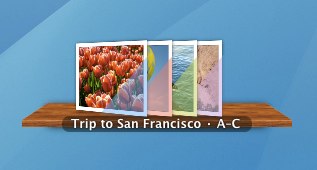
Drag items from a shelf to the Trash
Another popular feature request: you can now drag files from a shelf to the Trash.

Configurable hotkey to temporarily hide all shelves.
Nothing to see here, but that's the point. You can now set a separate hotkey in the Preferences to quickly hide all shelves.
Last but not least...
For completeness, the remaining features, improvements, and fixes:
- Respect Finder preference: "Show all filename extensions".
- Added option to disable sounds.
- A Help menu
- Skip shelves for non-existing folders when launching the app.
- Added info message when refusing to move an item on the shelf, because it already is on the shelf.
- Label for active shelf is now highlighted showing that is responds to keyboard events.
- File/folder names are now truncated in the middle, just like Finder.
- File/folder names are now localized, just like Finder.
- Reduced memory footprint.
- File thumbnail images are now automatically updated once a file changes.
- Moving shelf by dragging shelf label now works even when label is not above the board.
- Changed default item angle to 65 degrees (looks better).
- Solved crash when closing shelf (by using custom Open Recent menu implementation (built-in version would crash at times)).
- Shelves sorted by modification date would not always update/resort immediately after a file was changed.
- Occasional crash when clicking a link in the About dialog (thanks Saul for reporting this).
How to update DesktopShelves
- Mac App Store users: launch the App Store and check the toolbar under "Updates" (link)
- If you downloaded DesktopShelves from the website: click on the DesktopShelves icon in the menubar (or bring up the shelf context menu) and select Check for Updates...
If you do not have the app installed, you can download DesktopShelves here.