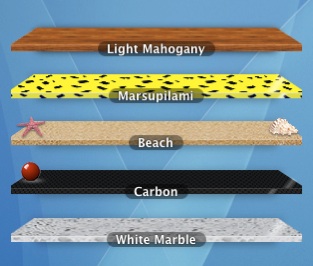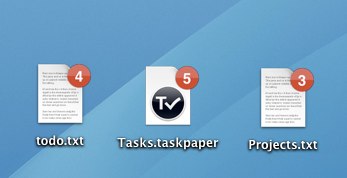DesktopShelves 1.3.1 released
The DesktopShelves sale on MacUpdate promo was a huge success and I've taken a little bit of time to make some usability improvements, fix one case where the app could crash (thanks Chuck for the crash log!) and added a new feature: opening recently closed shelves.
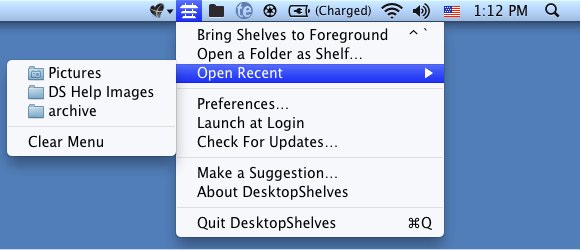
Here is the full list of changes:
- Re-open recently closed shelves from the menubar icon
- Renamed menu "Reveal in Finder" to "Show in Finder"
- Renamed preference "Activate/deactivate" to "Shelves in foreground/background"
- Lion only: no need to log out/log in to activate Finder integration
- Lion only: shelves don't participate in Mission Control anymore
- Added error messages when dropping a file on a shelf is not allowed
- Warning if web and Mac App Store versions are installed at the same time
- Launching the app a second time in Finder or the Dock toggles the shelves
- Renamed menu "Remove Shelf" to "Close Shelf"
- Now accepting license keys with accidental spaces
- Addressed issue that could lead to a crash when opening a very large folder as shelf
How do I update DesktopShelves?
If you purchased DesktopShelves through the Mac App Store: launch the App Store and check the toolbar under "Updates".
If you downloaded DesktopShelves from the website: click on the DesktopShelves icon in the menubar (or bring up the shelf context menu) and select Check for Updates...
If you do not have the app installed, you can download DesktopShelves here.
Create your own shelf designs + 1 day 47% discount on MacUpdate.com
DesktopShelves 1.3 has arrived and with it the ability to design and use your own shelves! A few people have already done so and shared their designs in the Shelf Design Gallery. Below are a few examples of shelves designed by users that you can download and use.
If you'd like to get started creating your own, take a look at the Custom Shelf Designs Tutorial.
Today only: DesktopShelves featured on MacUpdate - save 47%
DesktopShelves is featured on MacUpdate Promo today with a 47% discount on the regular price. Head over to mupromo.com to not miss out on this offer.
How do I update DesktopShelves?
Click on the DesktopShelves icon in the menubar (or bring up the shelf context menu) and select Check for Updates...
If you do not have the app installed, you can download DesktopShelves here.
TaskBadges v0.2 works with todotxt.com and TaskPaper style todo lists
A new version of the free utility app TaskBadges is available. In addition to the square brackets style, you can now add Finder badges with the number of open tasks to files generated by these two plain-text task management apps:
- todotxt.com - (website) - Collection of shell scripts to manage your tasks from the command line
- TaskPaper - (website) - Did this one start it all? No idea, but its a pleasure to use!
Below are examples of the new task list styles.
todotxt.com style
TaskPaper style
Square brackets style (since v0.1)
You can download TaskBadges here.
New version with Quick Look integration
Quick Look integration is finally here! Regina, Rémi, Christophe, Barry, Joao, Yohmi, and Jon, this one's for you.
Quick Look in DesktopShelves 1.2
To activate Quick Look click once on any item on a shelf. Clicking a second time will close the Quick Look window. Just like in Finder you can also press Space or ⌘-Y.
A double clicking still launches the file, no change there.
Hyperactive shelf items? No more!
This version also comes with a usability improvement that you probably won't notice right away unless I point it out. However, once you are aware of it, you will love it!
Up until now shelf items were very eager to please. As soon as you moved the mouse cursor across a shelf the item under the cursor would jump up, ready for you to click it. Once the cursor left the shelf the items would minimize again.
However, if all you wanted to do was move the cursor from one end of the screen to the other only accidentally crossing a shelf, the items would still jump up and minimize right away resulting in flickering on the screen.
This version solves that problem. Give it a try! Move you mouse quickly across a shelf – the items won't jump up and down.
Short demo video
How do I update DesktopShelves?
Click on the DesktopShelves icon in the menubar (or bring up the shelf context menu) and select Check for Updates...
If you do not have the app installed, you can download DesktopShelves here.
DesktopShelves v1.1 adds compatibility with Mac OS X Lion
Mac OS X Lion is almost here and just in time this new version of DesktopShelves adds compatibility with the soon-to-be-released Mac OS X 10.7 Lion.
If you plan to be one of the first people to upgrade to Lion, make sure you also update DesktopShelves to the latest version.
How do I update DesktopShelves?
Click on the DesktopShelves icon in the menubar (or bring up the shelf context menu) and select Check for Updates...
If you do not have the app installed, you can download DesktopShelves here.